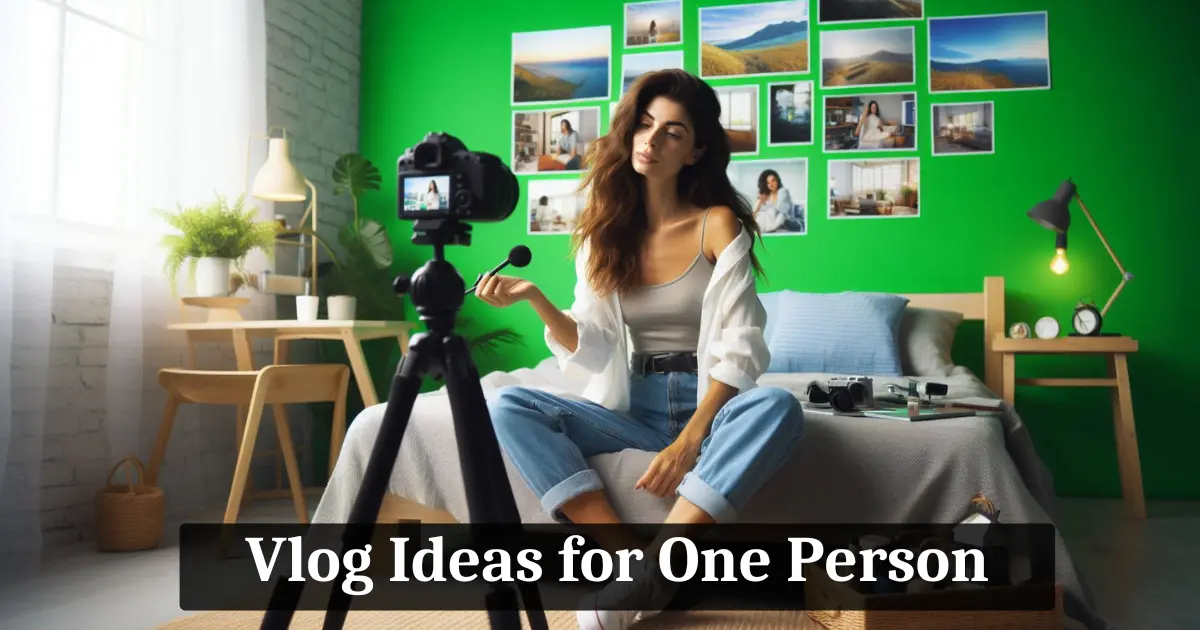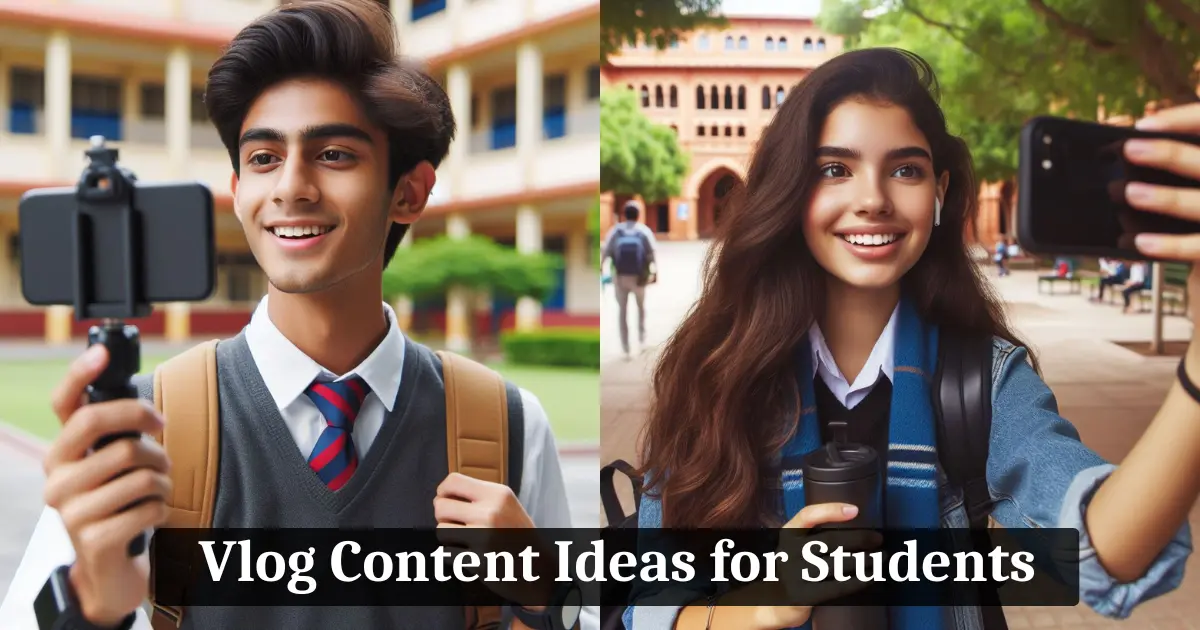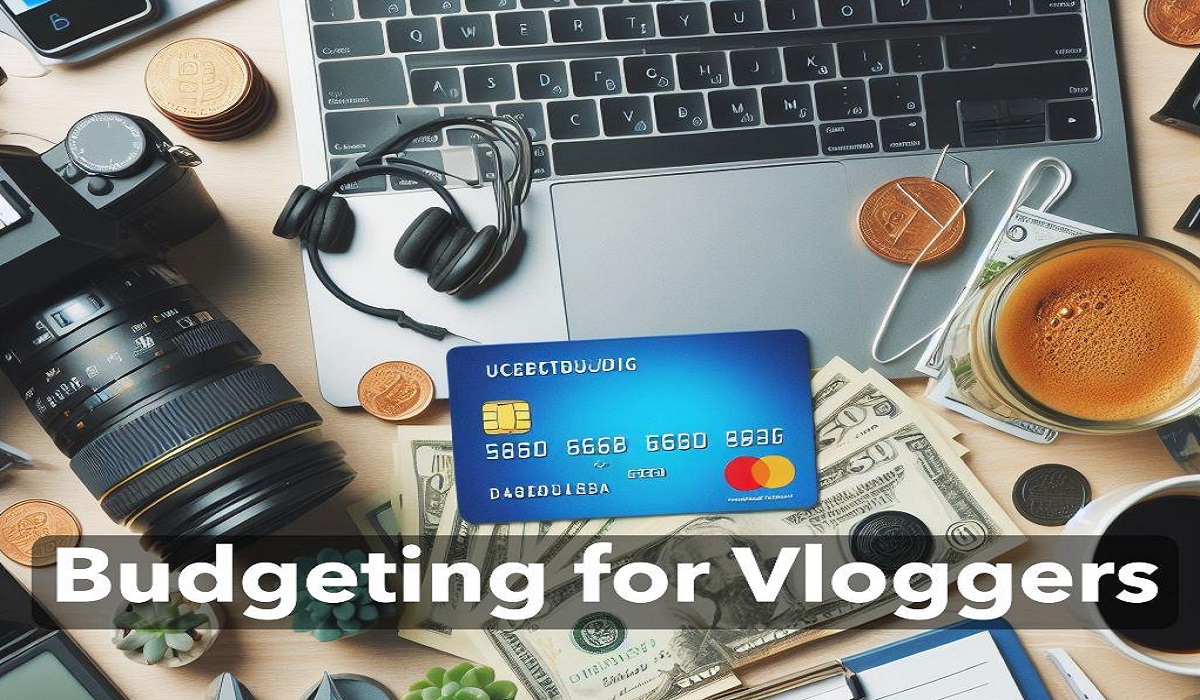11 Best Free Video Editing App Without Watermark for PC 2024
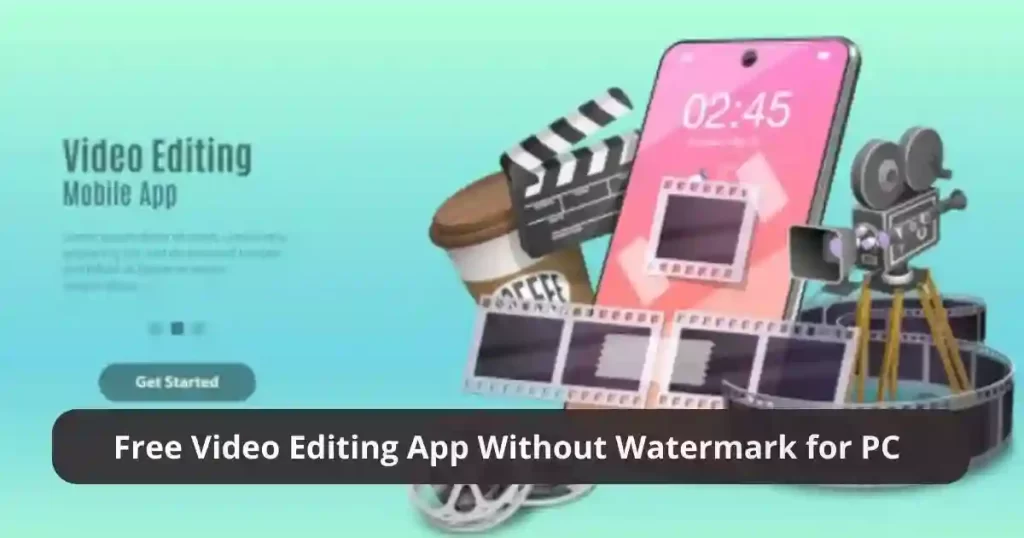
Are you looking for a Best Free Video Editing App Without Watermark for PC? If so, you have come to the right place! In this article, we will discuss some of the best free video editing apps that don’t require a watermark. We will also talk about the features of each app and how they can benefit you.
These apps are easy to use and can help you create professional-looking videos in no time. So, what are you waiting for? Start reading our list of the best video editing apps without watermarks today!
What to Look for in a Video Editing App
There are many different video editing apps available on the market, but not all of them are created equal. Some video editing apps are very basic and only allow you to make simple cuts and adjustments to your video.
Others are more complex and offer a wide range of features that can help you create professional-looking videos.
When choosing a video editing app, it is important to consider your needs and what you want to be able to do with the app. If you are only looking to make simple edits, then a basic video editing app will probably suffice.
However, if you want to be able to do more complex tasks such as adding transitions or effects, then you will need a more robust app.
Another important consideration is the price of the video editing app. Some video editing apps are free, while others come with a subscription fee.
If you are only going to be using the app occasionally, then a free video editing app may be all you need. However, if you plan on using the app frequently or for professional purposes, then it may be worth it to pay for a subscription.
Now that you know what to look for in a video editing app, let’s take a look at some of the best free video editing apps without watermarks.
Free Video Editing App without Watermark for PC
Video editing is the process of manipulating and rearranging video shots to create a new video. It can be used to correct errors, add effects or transitions, or simply improve the overall look of the video. Free video editing apps without watermarks can help you achieve all of this without spending a fortune.
1. OpenShot
OpenShot is a free and open-source video editor for Linux, OS X, and Windows. The program offers a wide range of features, including the ability to create title sequences, add transitions and effects, split and trim video clips, and more. OpenShot is very easy to use and is a great choice for those who are new to video editing.
Features:
-Create title sequences
-Add transitions and effects
-Split and trim video clips
-Add text to videos
-Rotate or flip video clips
-Adjust video clip speed
-Change video playback resolution
To use OpenShot, simply download the program from their website and install it on your computer. Once you have done this, you can launch the program and begin editing your video. To add a video clip to your project, simply click and drag it from your computer’s file explorer into the OpenShot window. You can then use the various tools in the program to edit your video.
OpenShot is a great choice for those who are new to video editing or who want to create professional-looking videos without spending a lot of money.
2. DaVinci Resolve
DaVinci Resolve is one of the best video editing apps without a watermark for PC. It has a lot of features that make video editing easier and more fun. One of the best things about DaVinci Resolve is that it is free to download and use.
Some of the features of DaVinci Resolve include:
– A user-friendly interface that makes video editing easy and fun
– A wide range of video editing tools that allow you to create professional-looking videos
– The ability to export your video in a variety of formats, including HD
– A built-in video player that allows you to preview your video before exporting it
– A library of video tutorials that show you how to use DaVinci Resolve to its full potential
– A community forum where you can ask questions and get help from other DaVinci Resolve users
If you’re looking for a video editing app without a watermark for a PC that is both easy to use and packed with features, then DaVinci Resolve is the perfect choice for you.
3. Shotcut
Shotcut is a free video editing app without a watermark for PC that offers a wide range of features. It has a simple interface that makes it easy to use, even for beginners. You can use Shotcut to trim and crop your videos, add titles and effects, and more.
One of the great things about Shotcut is that it supports a wide range of video formats. So, no matter what video you have, you can probably edit it with Shotcut. Another plus is that Shotcut is available for Windows, Mac, and Linux. So, if you switch operating systems, you can still use the same video editor.
Features:
– Trim and crop video
– Add titles and effects
– Supports a wide range of video formats
– Available for Windows, Mac, and Linux.
– User-friendly interface
– Free video editor without a watermark.
4. VideoPad
VideoPad is one of the best video editing app without a watermark for pc. This video editing software lets you create professional-quality videos with a few simple clicks.
The interface of the VideoPad video editor is very user-friendly and it is very easy to use. You can easily add video and audio files, edit them, and add transitions, effects, and titles.
VideoPad video editor also lets you record video from your webcam and import video files from your camcorder. You can also create slideshows with this video editing software. VideoPad video editor is available for free and it does not watermark your videos.
Features:
– User-friendly interface
– Easy to use
– Lets you add video and audio files
– Edit video and audio files
– Add transitions, effects, and titles
– Record video from your webcam
– Import video files from your camcorder
– Create slideshows
– Available for free
VideoPad video editor is a great video editing app without a watermark for pc. It is easy to use and it has a lot of features that let you create professional-quality videos.
5. Avidemux
Avidemux is a video editing app without a watermark for pc that can be used to edit video and audio files. It supports a wide range of video and audio formats. Avidemux can be used to trim, cut, crop, and join video and audio files. It also has a wide range of filters that can be used to improve video quality. Avidemux is a free and open-source video editor.
Features:
– Trim, cut, and crop video and audio files
– Join video and audio files
– Wide range of video and audio formats supported
– Free and open-source video editor
– Wide range of filters to improve video quality
– Supports video and audio codecs
– Available for Windows, Linux, and macOS
6. Movie Maker Online
This video editing app without a watermark is a great choice for those who want to edit videos online. With Movie Maker Online, you can easily create and edit videos with just a few clicks. There are no watermarks on the output video and you can even download the edited video in HD quality.
Movie Maker Online has a simple user interface and it is very easy to use. It also has a wide range of video editing features such as trim, crop, add text, etc. You can even add music to your video and create a video montage.
Movie Maker Online is a free video editing app without a watermark and it is available for both Windows and Mac.
Features:
– Simple user interface
– Wide range of video editing features
– No watermark on the output video
– Download the edited video in HD quality
– Free for both Windows and Mac
– Add music to the video
– Create a video montage
Also Read,
- 8 Best Ai Video Editor Online Free: Make Professional-Quality Videos 2024
- 9 Best AI Video Editors You Need to Try Right Now
- 8 Best Vlogging Apps to Help You Shoot and Edit Great Videos
- Best Lighting for Vlogging: How to Capture the Perfect Video
7. WeVideo
WeVideo editing app without a watermark for pc is available on the Google Play Store and offers a wide range of features. It has a user-friendly interface and supports all popular video formats. You can also share your edited videos with others via social media platforms.
WeVideo also provides you with an online video editor that lets you edit your videos from anywhere. It offers video tutorials to help you get started with video editing. You can also sign up for a free account to access all the features of this app.
Features:
– User-friendly interface
– Supports all popular video formats
– Offers video tutorials
– Free account available
– Share edited videos on social media
– Online video editor is available
8. Lightworks
This video editing app is available for Windows, Mac, and Linux. It has a free version with some features restricted. The good thing about this video editor is that it supports a wide range of video formats and has a simple user interface. If you want to use more advanced features, you can upgrade to the paid version.
Lightworks is a great video editing app for those who want to create professional-looking videos. It has all the features you need to edit video footage and create stunning video projects. The only downside is that it’s not as user-friendly as some of the other video editors on this list. If you’re willing to put in the time to learn how to use Lightworks, though, you’ll be rewarded with beautiful video creations.
Features:
– Supports a wide range of video formats
– Has a simple user interface
– Offers advanced features for a fee
– Not as user-friendly as some other video editors
– Can create beautiful video projects
9. VSDC Free Video Editor
VSDC Free Video Editor is a video editing program that offers more than basic features. With this app, you can trim and merge video clips, add music and text, apply special effects, and much more.
The downside to this video editor is that it does include a watermark on exported videos. However, the watermark is only visible on videos that are exported at 720p or higher. For those looking to create high-quality video edits without watermarks, VSDC Free Video Editor is a great option.
Features:
-Trim and merge video clips
-Add music and text
-Apply special effects
-Export video with watermark (visible on videos exported at 720p or higher)
-Create high-quality video edits without watermarks
10. Zoho Show
Zoho Show is a video editing program that is available for both Windows and Mac. This app has a simple user interface and offers basic video editing features such as trimming, adding text, and transitions.
One downside to Zoho Show is that it doesn’t offer as many video editing features as some of the other apps on this list. However, if you’re looking for a basic video editor that is easy to use, Zoho Show is a good option.
Features:
– Trim video
– Add text
– Add transitions
– Supports both Windows and Mac
– Simple user interface
11. Kizoa Movie Maker and Editor
Kizoa is a great video editing app without a watermark for pc that offers users a ton of features. With Kizoa, you can create video montages, slideshows, and more with ease. The best part about Kizoa is that it’s free to use!
Features:
-Create video montages
-Create slideshows
-Add text and transitions
-Share videos with friends and family
-Free to use!
FAQs:
What video editing app without a watermark should I use for my PC?
It depends on what you need and want from a video editor. If you’re looking for something basic and user-friendly, Zoho Show is a good option. If you need more advanced features, Lightworks is a great choice.
Which is the best free video editing software for beginners?
Kizoa is a great video editing app without a watermark for pc that offers users a ton of features. With Kizoa, you can create video montages, slideshows, and more with ease. The best part about Kizoa is that it’s free to use!
What video editing software do most Youtubers use?
Lightworks is a great video editing app for those who want to create professional-looking videos. It has all the features you need to edit video footage and create stunning video projects.
Conclusion:
There you have it! These are 11 of the best free video editing apps without watermarks for pc. With any of these video editors, you’ll be able to create beautiful video projects that are sure to impress your friends and family. So what are you waiting for? Get started today!
Which video editor will you be using? Let us know in the comments below!
Happy video editing!